Getting Started
As a first-time user, you may notice guides/alerts that popup as you begin to explore the forum site. These notes will automatically close after a short time, or you may close them manually. You can browse the forum without registering, but you must register to be able to post topics.
*Tips to look for specific items :
-
Search the forum (hint: it’s the magnifying glass icon on the right
-
If you need further assistant or have specific questions that weren’t addressed in any FAQs topics please message a Moderator.
User Account
After logging in, you can access your user account by clicking on the top right icon on any forum page that has either your first name initial or your profile picture; then click on your name on the far left below the initial icon.
Reply to an existing Topic
When you find a topic of interest that you’d like to join in the conversation, look for the Reply buttons:
- [Reply] in the right corner of any post - clicking this means you will reply to this particular post, not to the Topic in general
- [Reply] using the teal button below the whole conversation/Topic - clicking this means you will reply to the Topic in general
You can select specific text in the post to quote it in your response.
You can mention certain user by typing @ before their username or full name if known, like this @cells.
Pasting a full URL to the body text will produce a box preview of the link, whereas adding link using the  format icon will result in a text link.
format icon will result in a text link.
will results in
Other Actions on Posts
On the bottom right of each post you will find a row of icons of actionable items. These include:
 to bookmark a post and save it on your own forum “Bookmarks” page (linked from forum homepage)
to bookmark a post and save it on your own forum “Bookmarks” page (linked from forum homepage) to show an appreciative gesture toward the post’s author
to show an appreciative gesture toward the post’s author to share a link to the post through Twitter, etc. or start a new Topic from the post
to share a link to the post through Twitter, etc. or start a new Topic from the post to flag a post due to its inappropriate content for a Moderator to review
to flag a post due to its inappropriate content for a Moderator to review to edit post - only available if you are the author of the post
to edit post - only available if you are the author of the post to delete post - only available if you are the author of the post
to delete post - only available if you are the author of the post
Create your first Topic
1. Choose the appropriate Category or Subcategory for your new topic by clicking on the name of a category or subcategory.
- Category names can be found in many places, e.g. on the forum homepage, as colorful badges under posts, or within the Category drop-down below the title banner. Examples of category: General, Gene Editing Discussion, Software & Code.
- If you are unsure or can’t find a pertinent category, please post to the “Other Discussions” category, and/or request a new category from the moderators.
2. Once you arrive on a Category page that is relevant to your intended topic (recognizable by its designated-color banner), click on the [New Post] button on the top right action menu.
- This will open a slide-up editor (on the left of the editor) with a Preview window (on the right of the editor) - a welcome window may appear the first two times your try to post or a warning notice if your topic is similar to any existing one - to close this simply click on the button on the top right corner of the editor.
3. Advanced options:
-
follow Markdown syntax list to format your post with fancy options beyond the simple text formatting options provided in the user interface.
-
click the
 share icon on any post to reveal the option to start a new Topic based on that post
share icon on any post to reveal the option to start a new Topic based on that post -
Tips : it’s helpful to choose a relevant category and add tags to your topic to ensure that it can be easily found by right audience using the Tag filtering or Search functions the forum offers. If you’d like to request for a new Category please message a Moderator.
Follow a topic
If you are the original poster, by default you will get notification for any response to your post. Otherwise, for other topic/post you can follow and get notification by clicking on the [Tracking] button at the bottom of the Topic window.
Another note is that a Forum Updates will be sent out via email to inform you about the latest update for the week since your last visit. You can change the email’s frequency in your account Preferences.